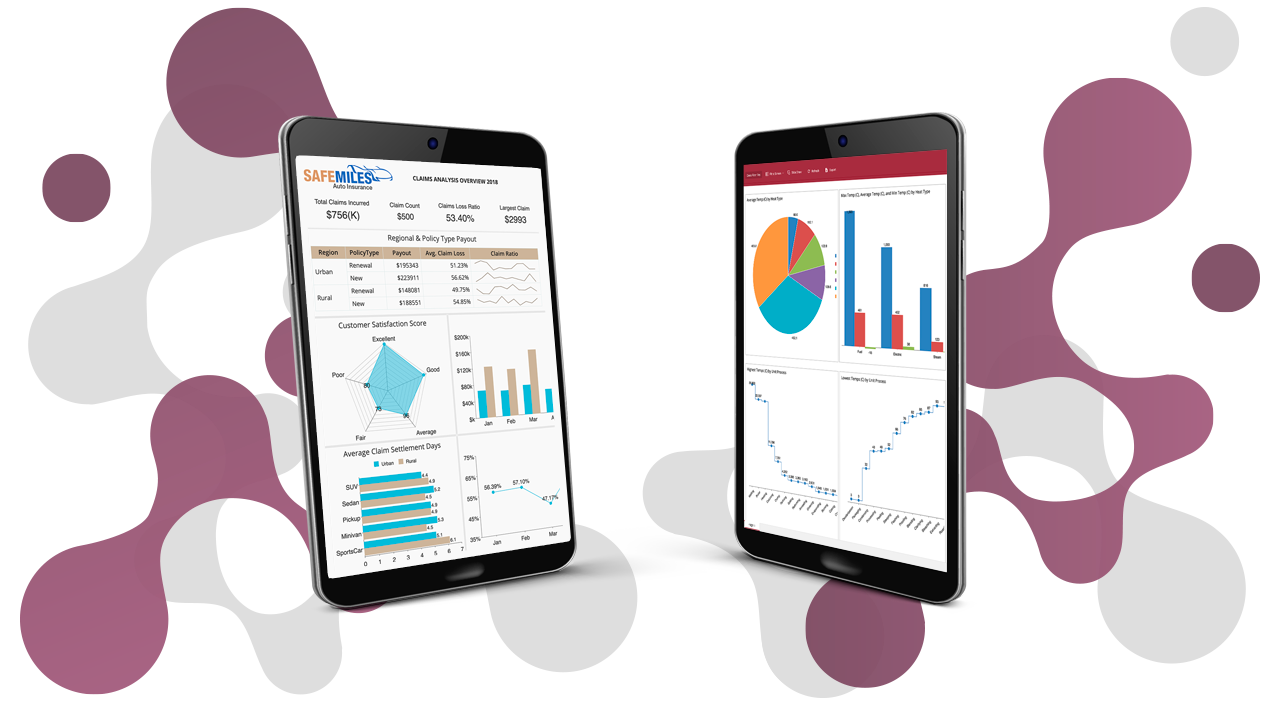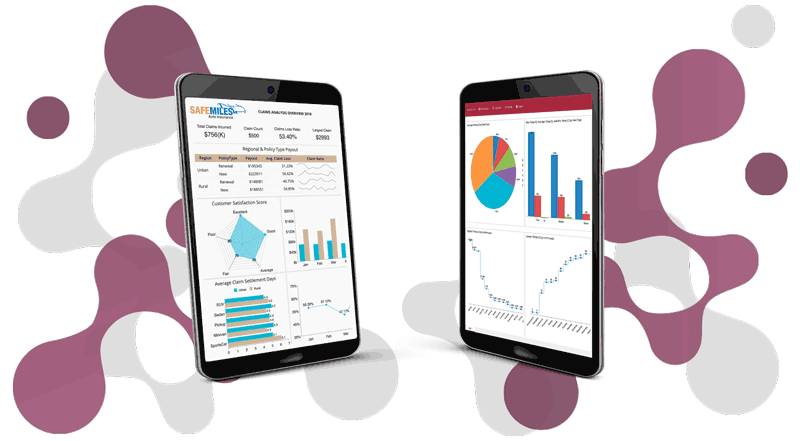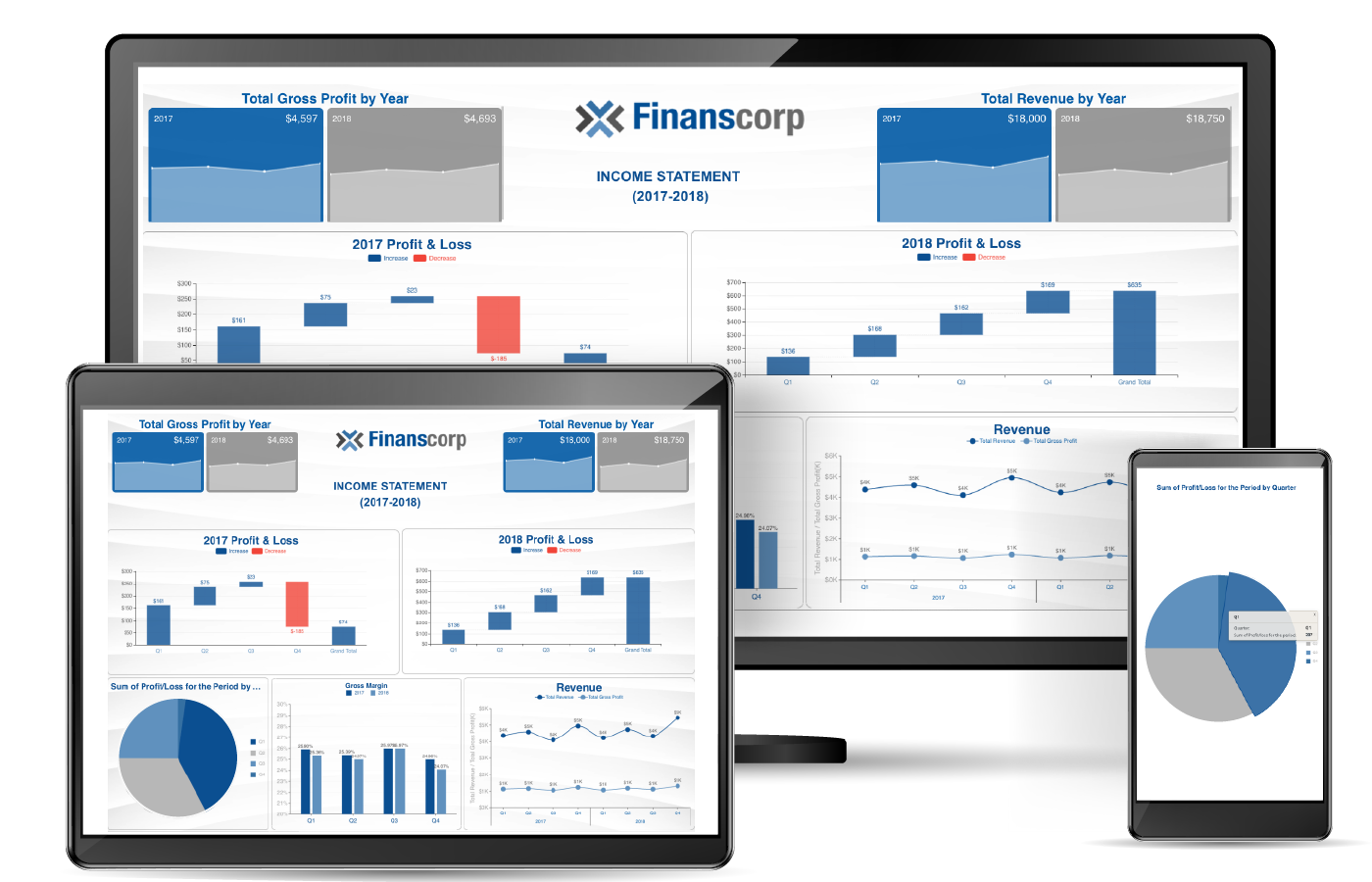Embedded BI empowers end-users with the ability to visualize data. Many organizations looking to embed a business intelligence platform in their application white-label software. White-labeling gives applications a consistent look aligned with branding guidelines and can increase engagement rates and usability.
Wyn Enterprise’s enhanced white-labeling functionality supports customization of a number of embedded BI elements including logos, fonts, color schemes, and themes.
Custom themes tailor the look and feel of an application. Wyn Themes are CSS templates that modify the way the site is displayed, without affecting the underlying software. Customization options include:
- The color scheme of the viewer and designer toolbars
- Content panels in report and dashboard designers
- Navigation bars and text on all Wyn portals
Wyn also offers predefined built-in themes.
In this article, we'll walk through how to create and implement custom portal themes and white-label the responsive web portals for an embedded BI solution that matches your own required color schemes.
Create Custom Themes using Online Theme Designer
We've created an online Theme Designer tool that allows the creation of custom themes for the Wyn Web Portals without making any modifications in the software or writing styling codes.
Here is the UI of the Theme Designer:

Generate a custom theme with these simple steps:
- Open the Theme Designer in any web browser
- Select the Wyn Version that corresponds to the version of your Wyn installation
- Choose the colors for the web components
- The left thumbnail previews the color scheme
- Use the tabs to switch portals and view changes
- Once you have finalized the look for the portals, click download and get a zipped file containing all the styling files required for the web portals
Upload Custom Themes From Wyn Administrator Portal
Once you have downloaded the themes, upload them from the custom themes page under the System Management settings on the Wyn Administrator Portal. Make sure to give it a name that defines the theme.

Apply Custom Themes to the Web Portal
Apply the custom theme on the administrator portal
- Navigate to the UI settings page under [/docs/administration-guide/Configuration-Settings) settings on the Wyn Administrator Portal
- Choose the uploaded custom theme for the Theme setting
- Save the changes
Apply the custom theme on the document or resource portal
- Go to preference settings in the user profile
- Choose the uploaded custom theme for the document or resource portal theme setting
- This applies the theme to document and resource portals, viewer, and report and dashboard designers
Consistent Color Schemes and Branding Across Applications
Wyn offers complete customization options for the Wyn Enterprise portal.
Here are two common instances of applying a custom theme to the Wyn UI:
Enterprises using Wyn for internal business intelligence reporting and dashboarding
An organization may have a unique color scheme as part of its branding guidelines. Wyn allows business users to have the same color scheme and branding across all of their business process applications, including Wyn Enterprise.
SaaS providers embedding Wyn inside their application
The SaaS product might have its own unique color scheme. The SaaS providers would ideally match the color scheme used in Wyn to the color scheme of their own application for seamless integration and consistent UI across the entire SaaS product.
Understand the Story Behind Your Data
Wyn is a web-based BI and data analytics platform that provides greater insight into your data.
Wyn offers built-in tools for report and dashboard creation, data governance, security integration, embedded BI, automated document distribution, and a business-user-friendly interface for self-service business intelligence.