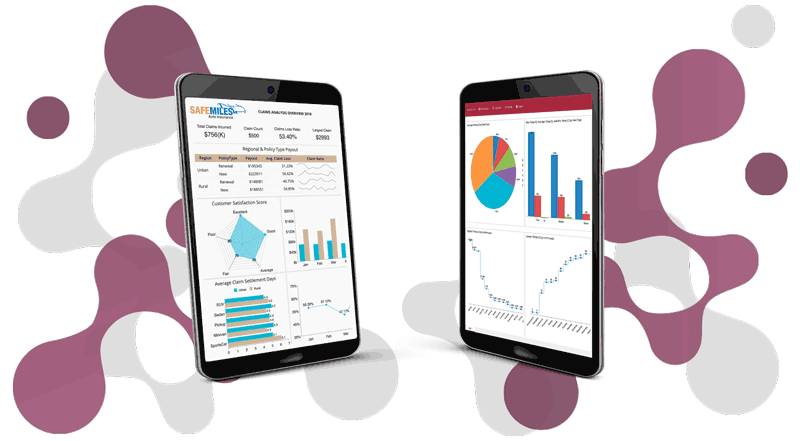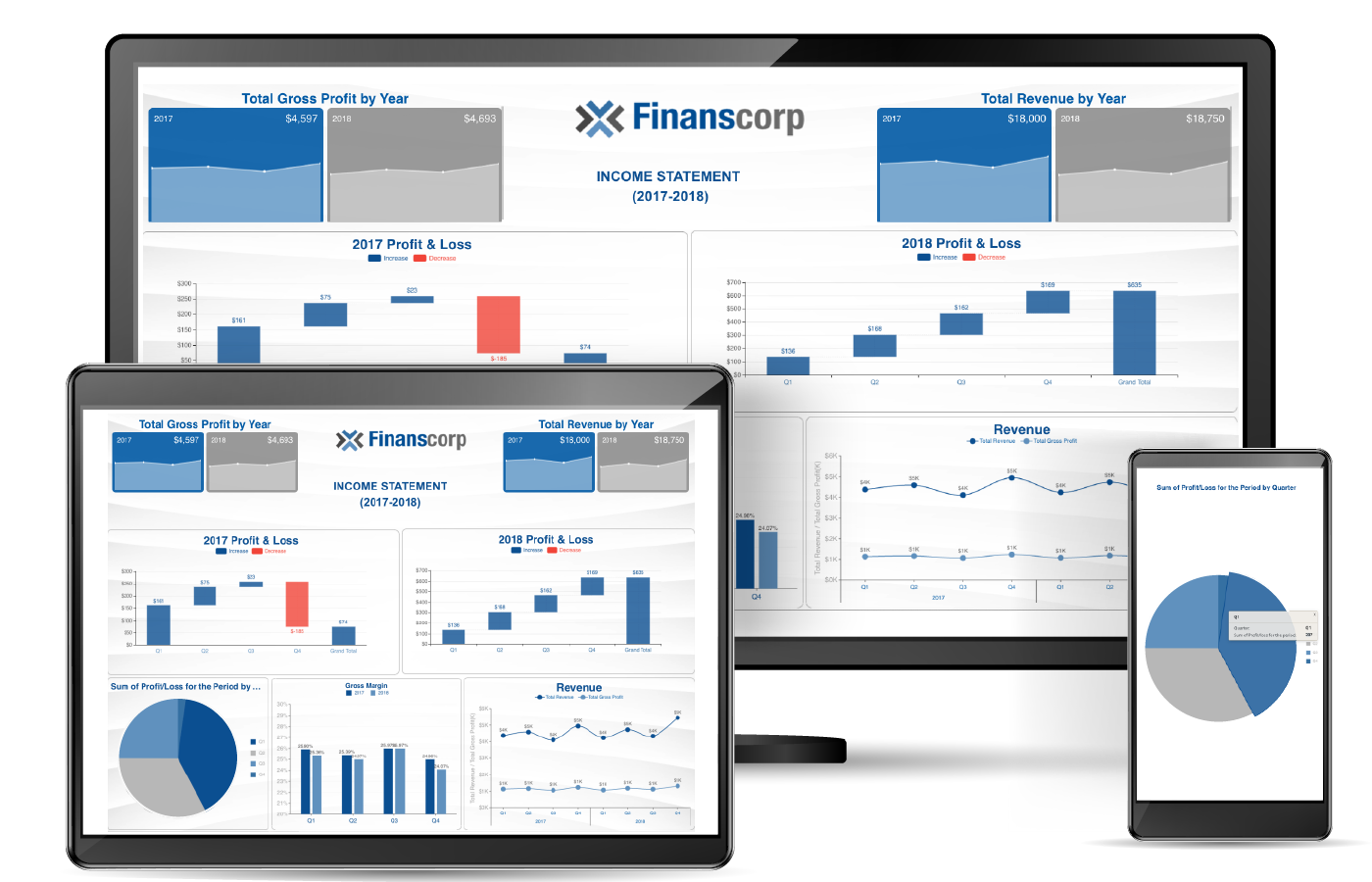Wyn Enterprise understands the importance of advanced dataset filtering. All users, regardless of their comfort level with their data and technology stack, need to filter their data. Filtering helps business end-users narrow their analyses and answer questions with data-driven evidence.
Wyn Enterprise 4.1 introduces a new filter editor in the WynReports Designer that better empowers business end-users in filtering their enterprise data. The filter editor operates on an intuitive user interface built into Wyn Reports Designer. It lets both technical and non-technical end-users create complex filters on their reports.
The new filter editor has vast capabilities to handle collections of filters, filter groups, hierarchical filters, and logical operators.
Features of the WynReports Filter Editor
Filter Editor User Interface
The new Filter Editor simplifies the process of applying filters to a report and its contents, including the dataset(s) and controls, such as Table, Tablix, and other data regions. Click Edit to open the new filter editor. Configure the filters from a dedicated interface instead of adding filter collections, which was necessary with Wyn 4.0.

The new filter editor looks like this:

It provides users with several new options.
- Select the logical operators All Of (and) and Any Of (or), for all the report types
Prior to Wyn Enterprise 4.1, the “or” operator was only supported on semantic models. With Wyn Enterprise 4.1, it is supported on more common report types such as RDL and page reports.
- Add filter criteria based on data fields and expressions

- Add filter groups to nest filter conditions and group them with separate logical operators to create complex filter queries

-
Add filter values based on expressions and existing report parameters that match the data field's type
-
Create new parameters or prompts based on selected field type from within the filter editor interface
This saves users time as they no longer have to move between panels to add parameters as values on filter conditions.

- Choose a commonly-used operator from a drop-down

- Delete a filter condition or a filter group without affecting other conditions or groups

Outlined below are the steps for creating a complex filter query using filter conditions, groups, parameters, and operators. This example uses a simple sales report.
Creating a Complex Filter Query
A store manager in a retail outlet may want to prepare a sales report with year-over-year results for specific products, consumer segments, and shipping methods (see image below).

To prepare such a report, apply various filter conditions:
- Order or sales year gets sales data for current and previous years
- Products selects specific products for analysis
- Shipping method filters specific shipping methods
- Consumer segment specifies particular consumer segments
For questions about the Filter Editor, reach out to us at Wyn.Experts@grapecity.com