A company's organizational structure defines the hierarchy of operations and the information flow within the organization.
The organizational structure may vary based on one's area of focus—it could be the nature of the business, geographical divisions, product segments, or aesthetic differences.
Most organizational structures fall into three structure types:
- Horizontal or Flat Structure
- Hierarchical Structure
- Matrix Structure
Horizontal or Flat Structure
Often seen in small to medium businesses with no to single-level hierarchy. It implies a close relationship between the executives and employees, with each position functioning with a high degree of independence.
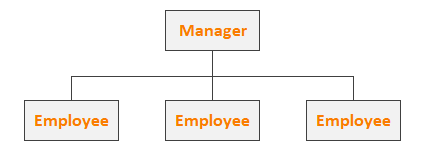
Hierarchical Structure
Commonly found in medium to larger companies where employees are organized by ranks. It may further group roles by departments such as engineering, sales, IT or divisional structures such as geographical offices, product lines, and any independent grouping as shown below:

Matrix Structure
Useful when employees work under multiple projects or supervision. For instance, a graphic designer work on several projects across an organization, and therefore is a part of several teams or departments.
Matrix organizational structures the roles and relationships in a table, linking each employee to all their direct managers as shown below:
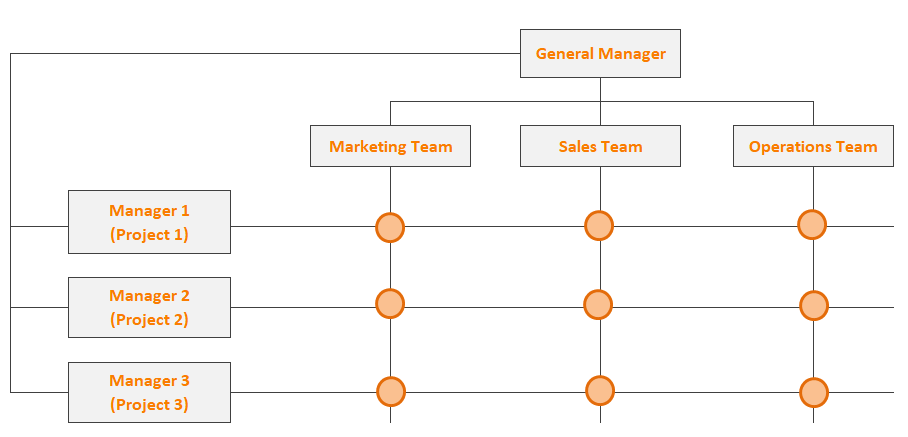
Regardless of the type, the two important business objectives that organizational structure meet are:
- Defined roles and responsibilities of the stakeholders
- Sharing (or isolating) resources among them based on one's role
With the growing dependency on embedded or self-service BI implementations within such organizations, it becomes important for the Business Intelligence tools to be able to replicate the organization structure in the system and have independent, yet effective collaborations among stakeholders at different levels or nodes in the organization chart.
To meet this critical business need, Wyn Enterprise 4.1 introduces "Organization Management." It is a security and management layer on top of the existing role-based access. IT Administrators can use it to have a single Wyn installation and be able to share or isolate access to resources among multiple departments or customers.
The blog covers a conceptual understanding of organization management in Wyn Enterprise and the configurations required for creating and managing it.
Fundamentals of Organization Management in Wyn Enterprise
An Organization in Wyn Enterprise represents a group of users who belong to a common department or company or have a common set of roles and responsibilities.
For example, an organization can represent:
- Headquarters, and multiple companies in different regions for a Group company
- Separate departments and user roles in a Monolithic company
- Customers or clients for a SaaS vendor (and so on)
Organizations can help to isolate different functional nodes of your company, and yet be able to define the relationships among them using the existing role-based security/permission model is Wyn as shown below:
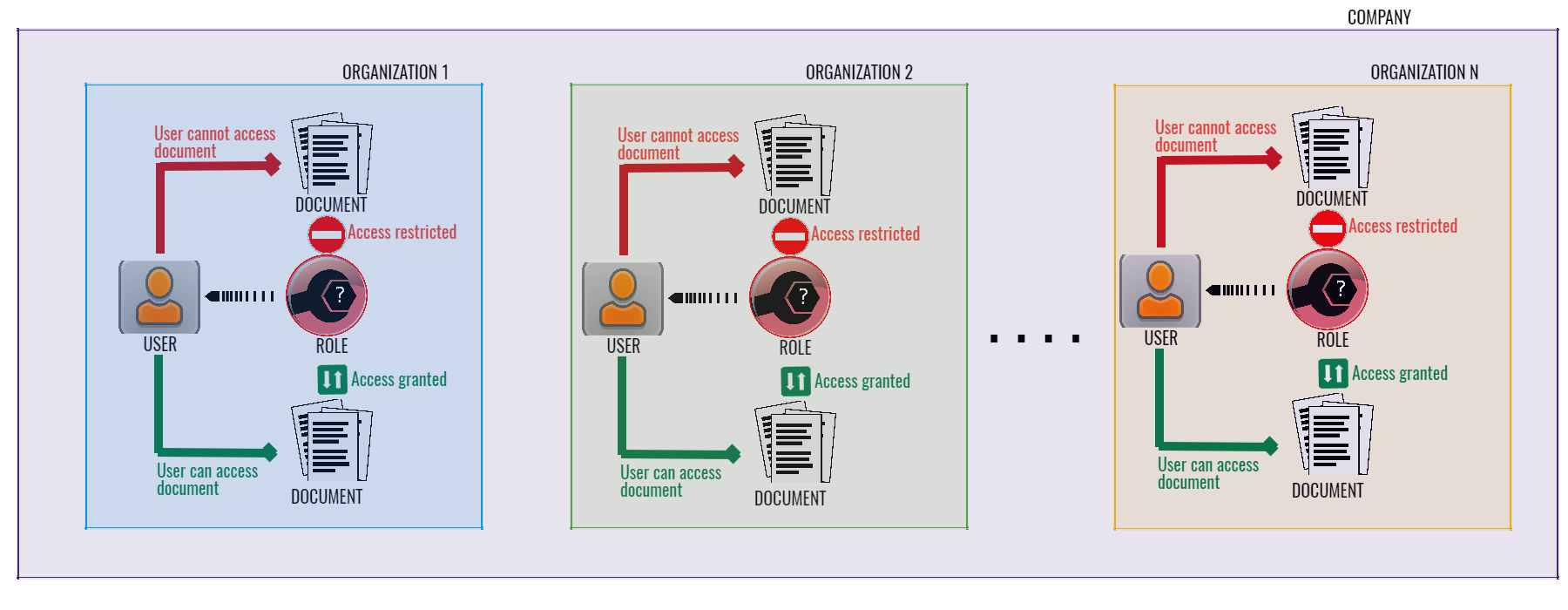
Wyn Organization Management offers an in-built "Global" organization that represents the parent company which has purchased and installed Wyn for its business:

Create Organizations in Wyn
To create and manage the organizational structure of your company in Wyn, you must navigate to the "Organizations" page under the "Account" section of the Administrator Portal. And click on the "Add" button beside the Global organization as shown in the image below:

It will add "New organization," prompting you to define a name for it as shown below:
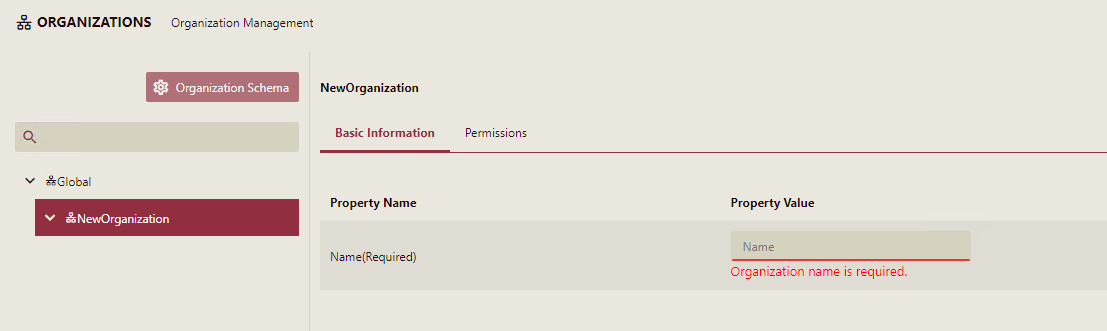
The name must correspond to the entity it represents. For example, regions such as North, Midwest; departments such as HR, sales, p[roduction, etc.
Wyn extends support to add as many organizations as required for the desired organizational structure. For larger enterprises with many branches and roles, you can add sub-organizations creating a hierarchy. For example, Regional Branches and departments in each branch of a client company can be created as shown below:
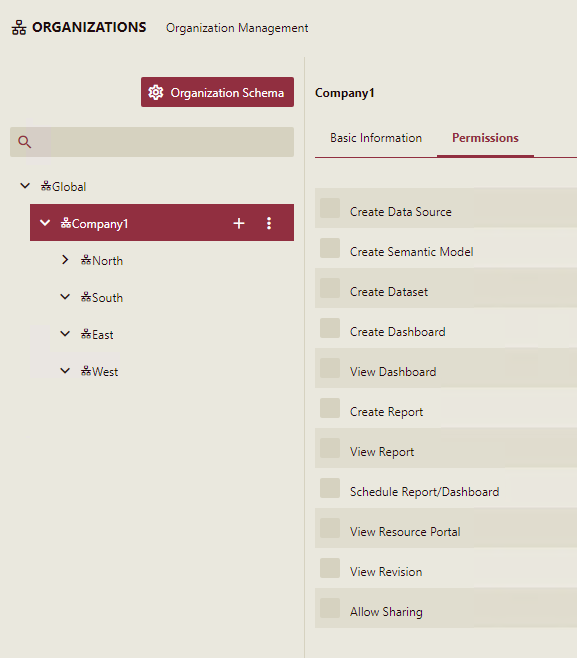
In absence of any organizations defined, the Wyn Server with Global organization behaves the same way as the simple role-based model present in the earlier versions of Wyn Enterprise.
Once the organizational structure is set up, you need to add/define the roles corresponding to the group of users for the specific organization. It is the same as the conventional role-based permission model in Wyn with some enhancements as discussed below:
1. Administrator Roles
As an IT Administrator of your company, you may want to delegate the rights to manage an organizational-specific operation to a representative from each organization. For that purpose, Wyn now offers two levels of administrations - System-wide Administrator and Organization-level Administrators.
System Administrators are part of the Global organization and have all the rights to manage the hosted instance of the company's Wyn Server installation.
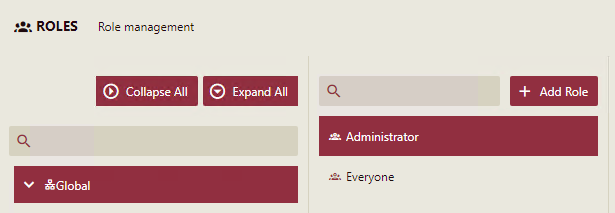
For each organization, the system administrator can assign Organization Administrator(s) who can manage the functional permissions for the specific organization.
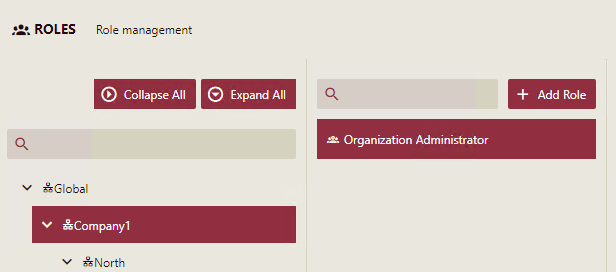
The organization administrator is allowed to manage the organizational- level configurations on Wyn Server such as:
- White-label the portals with a logo or theme that suits the organizational business needs
- Set-up email configurations for document distribution
- Manage organization attributes such as name and custom properties
- Add sub-organizations
- Create roles to group users who need the same access rights to Wyn documents
- Select members connected with the organization
When an Organization Administrator logins into Administrator Portal, it looks as below:

2. User-defined roles
As a system or organization administrator, you can add user-defined roles for your business need from the Roles page of the Administrator Portal. You need to click on the "Add Roles" button provided for each organization as shown below:

3. Everyone role
Unlike Global organization, there is no separate "Everyone" role for an organization as shown in the images below:

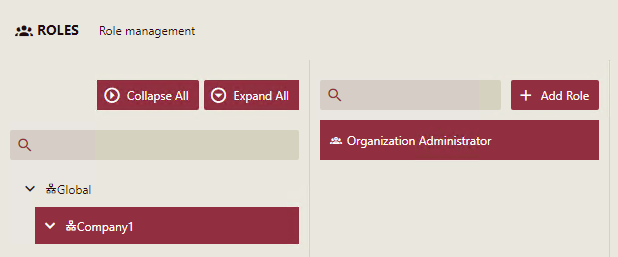
User members of an organization who do not belong to any explicit role are by default considered to be part of everyone in the organization.
Access rights for such users are provided through the permission settings with an organization as shown below:
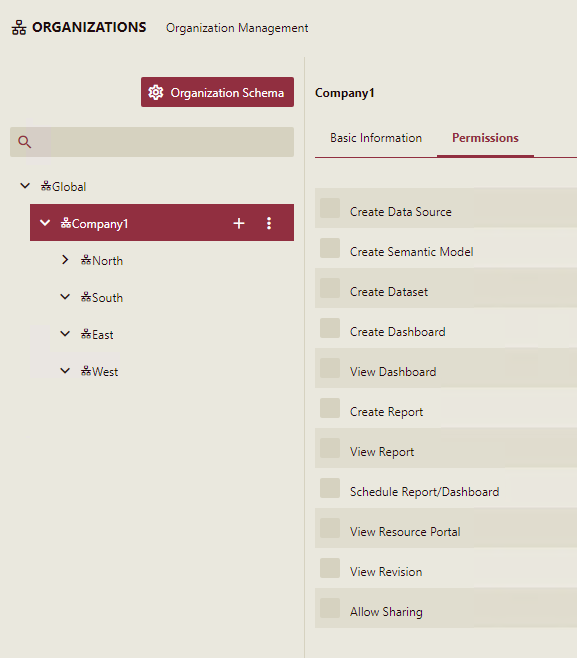
4. Users
You can create users for an organization or select from a pool of users for the Global organization on the Users page as shown below:
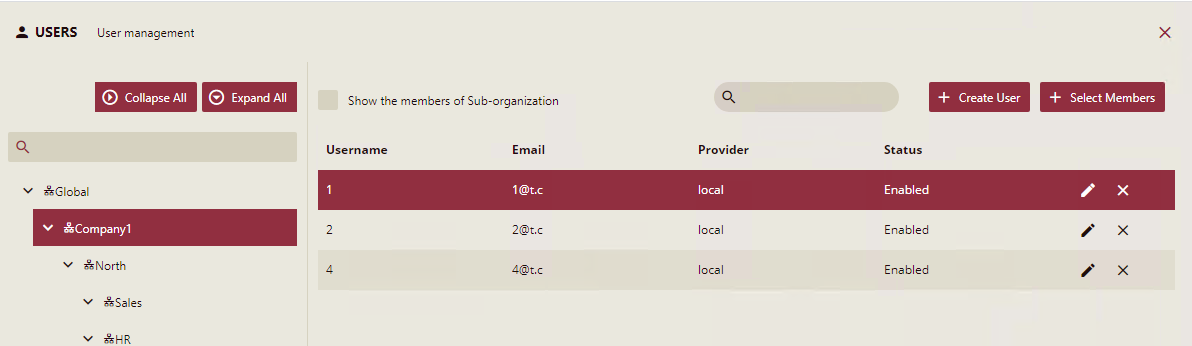
You can add a user to multiple organizations as in the case of the Matrix structure. When such a user logs in to the system, he/she is given the option to select the organization as shown below:
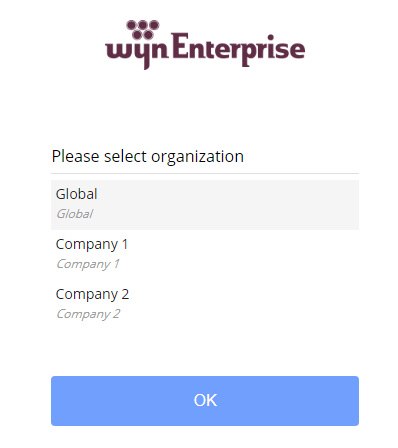
He/she then gets access to documents as per the permission settings of the respective organization.
5. Permission settings
The permission settings for roles defined within an organization are the same as in the earlier version of Wyn. Users in multiple organizations avail unison of permissions from each of those organizations.
6. Sharing of documents
For sharing documents from the user portals - Document and Resource Portal, you now see the organization and hierarchy of roles within it as shown below:
1. Organization Schema
On the Organization page of Administrator Portal, Wyn provides an option to define the "Organization Schema." It is analogous to Custom Property for Users in Wyn. The properties added for Organization Schema can be used to differentiate between the organizations.
For example, branches of a company can be differentiated based on demographics such as Region, Location, Workers Strength, Owner/CEO, etc.
To add Organization Schema, click the button on the Organizations page. It opens schema editor as shown below, with "Name" as default and required property.

Click the Add Property button to add a new property. You can add as many properties as you need and choose to make it Required or multi-valued as shown below:
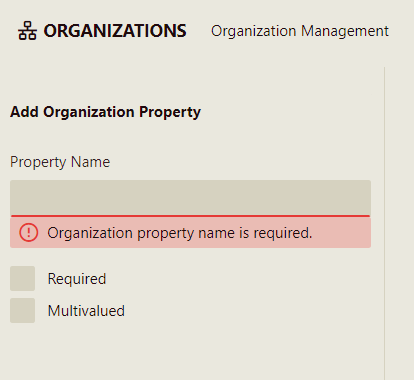
The organization property appears in the Basic information section of an Organization as shown below:
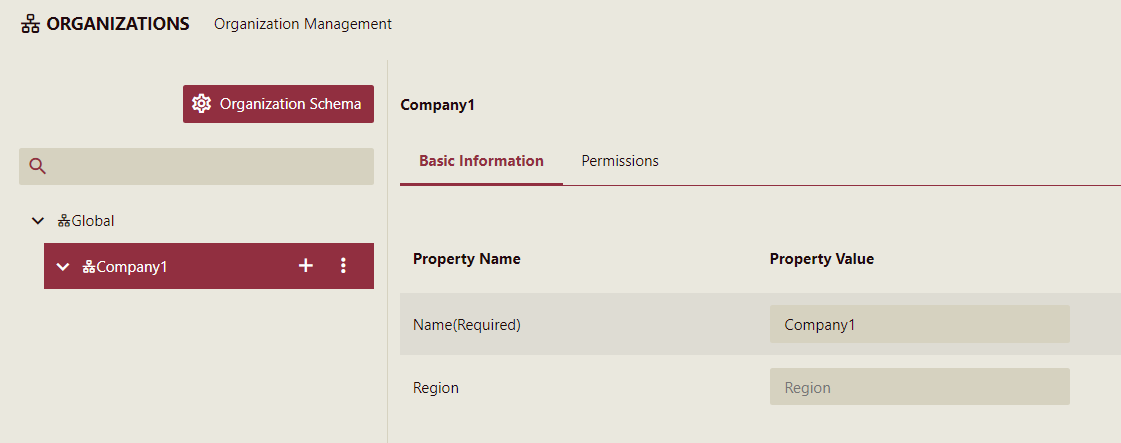
These properties can be used to design organization-contextual documents.
For example, an organization-contextual data source using a connection string as below:
Server=<server name>;Database=#{<property name>};User Id=<username>;Password=<password>;
where <property name>
is the organization property, for example, "Region" in the above image.
Similar to user context, an organization context is related to the current user, except that it fetches the property value of the user's organization.
2. Disable sub-organization edit /view value
These options appear in the Basic information tab for an organization as shown below:

The administrator can use these options to restrict the administrators of the sub-organizations in the hierarchy from editing or viewing the organizational properties.
When these options are checked, the property values appear disabled for sub-organizations administrator as shown below:
3. Switching organization after login
When a user is in multiple organizations, you may want to switch between the portals to access the documents specific to an organization. You can do that by clicking on the user avatar on the portals and choosing the switch organization option as shown below:

4. Setting a default organization
If a user belongs to multiple organizations, he/she can choose the default organization to log in to the system from the User Profile page as shown below:

5. Show Global Organization
This property allows Organization administrators to log in to the Global system. System administrators can enable it from the UI settings page as shown below:

You can use Organization Management to build an independent, yet collaborative system for your business. As the business requirements can vary across enterprises, so the requirements to design and manage organization structure.





























