Background:
This article shows how to use your parameter to filter your report.
Steps to Complete:
1. After you have created your parameter (instructions on how to do so are in this knowledge base: How to Create a Parameter) you can filter out your report based on the parameter input.
2. In your report select the table, Tablix, or component that you want to filter based on the parameter.
3. Go to the properties tab, and find the “DATA” section. In this section, you will see filters. Click “+ Add”.

4. Now the “Filters” tab will open and click “+ Add...”. Select the field you want to filter out based on the parameter.
5. Now you will have to select the operator. By default, the operator is “=” but you will change this based on how you want to filter the report. To change it, click the “=” operator. You will see a drop-down of all of the operators.
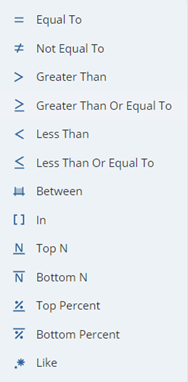
6. Select the operator that you want to use.
7. Next, You will see the “1 items” text in the filter and the 3 vertical dots (“options button”). Select the “options button” and you will see the parameter you just created (or you can create a new parameter as well). Select your parameter.
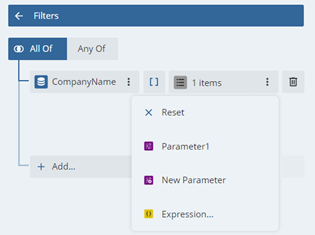
8. Now your filter is set and you can preview your report. Select a parameter value and the report will be filtered based on the parameter.
Note: You can set your filter as “All of” or “Any of”. You also, can add as many filters/parameters that you desire to filter out the report.



























